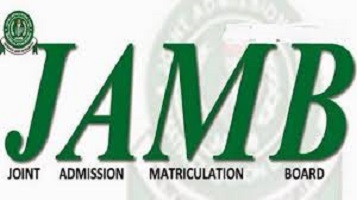JAMB COMPUTER BASED TEST TUTORIAL
This guide includes procedures with pictures, of using the computer in answering questions during the JAMB CBT Exam.
Take a good look at the picture below and take note of all the labeling done.
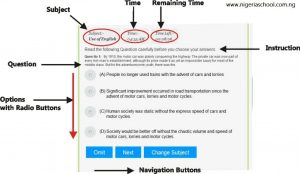
This is a sample screenshot of the JAMB CBT screen when you are set to write Jamb CBT.
Do study the photo very carefully because it displays the hypothetical examination testing panel for JAMB Computer Based Test
Clicking on pictures, you will see that the image highlights several buttons that circles round important texts, we will explain what they stand for and you will get full knowledge of it.
Step 1: You are expected to go to your center on time, this will make you know what is going on, and be fully prepared for the examination. You don’t want to come late, sweating like a She-Goat
Step 2: Since you have seen the JAMB Computer Based Test Tutorial Panel figure (above picture), you can navigate through the different functional buttons and areas, and these include the following:
(a) Subject area: where the JAMB CBT subject took is located.
(b) Time (duration) for the JAMB examination
(c) Remaining time you have for the examination.
(d) WE urged all candidates sitting for the exam, to check the time-lapse and time remaining to be able to complete the exams on time, be aware of the remaining time, will surely help you answer questions faster and know that your time is limited… This will super-charge you to do what you are expected to do – Write!
(d) Instruction area: This place, candidates can go and check the instructions pertaining to the exams.
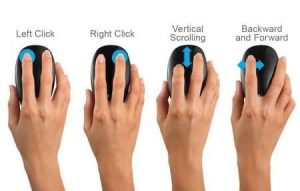
Ensure that you put the heel of your hand on the table in front of the mouse. And hold the mouse between your thumb and the ring fingers.
Make sure you put your index finger on the left mouse button.
Also, you should move the tip of the arrow onto the underlined two. The arrow will become a pointing finger on the computer screen.
You should also note that the arrow automatically becomes a pointing finger, to answer the questions, simply hold the mouse still and lightly click the left mouse button with your index finger or any finger that works best for you.
Understanding the use of the mouse will help you to answer your questions faster and complete the examination before the time given to you elapsed!
To answer the CBT questions correctly, you are required to slide the computer-mouse to the running mouse. Slide the mouse sideways.
Do not turn it… Then, click on the running mouse.
The circles below are called radio buttons, which are always used in computer examinations, also implemented in JAMB CBT questions.
With a MOUSE you can click the below radio buttons as examples. The buttons will be used as illustrated in the exams panel above, to select the correct answer.
You can click on any of the 3 circles/buttons below to test their functionality.
Button 1 Button 2 Button 3
The candidates who are writing the JAMB CBT examination will be required to pick the correct answer(s).
You can see an example of how the multi-choice question works.
When writing the examination, something very similar to the question below will show on your screen:
Example: Solve for y.
if y – 2 + 3y = 10
A. 6
B. 5
C. 4
D. 3
E. 2
You can select one of the best answers by Pressing the letter on the keyboard,
After that, you can then click on the radio button with a mouse, or Use the Tab Key (see the tab key image below) to move through the options and then pressing the space-bar to select an option.
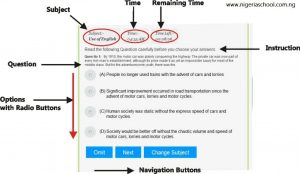
Take note here, that only one radio button can be “on” at the same time, you can’t select two answers.
For you to proceed to the next page/question, click on the Next button which is located under each question.
After choosing the best answer to the question, to save time, you should proceed and click the NEXT button to go to see the next question until you are through with every question.
*NOTE: Take note that you can still omit or skip any question which you are not familiar with, or you don’t know the answer to. You still have the option of coming back to answer the question – if time permits!