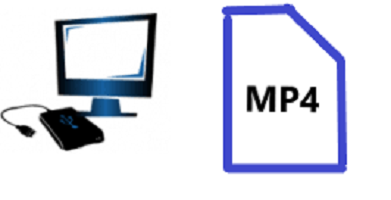Table of Contents
How To Lock Profile On Facebook
As the world advances, so do technology and its amenities, one of which is social media.
Facebook is a prominent social media that has been improved over the years by its young founder Mark Zuckerberg with new features and all. Recently, a new feature that is used to lock one’s profile on Facebook has been launched although it’s only currently only available in certain countries, it’s being improved further so it can support other countries.
You can try to see if your country is qualified for the feature though.
Locking one’s profile means the person gets to limit his/her public information meaning he can select people or friends whom he wants his information to be public and lock others out.
Examples of profiles like this have a blue padlock logo on their profile page.
- When one’s profile is locked
- Only their friends will be able to see the following
- Their posts and photos, their profile and cover pictures, and their stories.
- Any post that they have posted in the past and was made public will be turned to his/her friends’ view only.
- Any tag review/tags will be removed on turned down automatically
To Lock your profile
Open your profile page, scroll down to the option “more “under your profile name and look for the “lock profile option “you will see it as long as your country is qualified to use this feature
- Tap on it, this will prompt a confirmation message of which you then click on “lock your profile” to lock your profile.
- In case you are unable to lock your profile as your country is not yet qualified, there are other ways that you can use to control or guard your privacy through your privacy setting on Facebook.
- First, click on the three-line logo on the right side of your Facebook app or go to settings if you are using the Facebook web.
- Click on privacy checkup
- Choose who can see, share your pots and photos or any other info
- Also, go to the edit basic info option and edit who can see it.
- You can also change your story privacy settings to choose who can see it.
- Also, turn on the timeline and tag review in the privacy checkup
- The option to turn on the profile picture guard is available to all users so you can also use that
- Control who can send you a friend request or follow you too
- You can also control who can look up your profile using your mobile number or email